A Practical Guide to Using GitHub Actions for Non-Developers
Ben Fellows
If you're a non-developer who has been given access to a runtime GitHub actions environment, you may be feeling overwhelmed by the prospect of using this tool to run automation and review reports. Don't worry - in this comprehensive guide, we'll walk you through everything you need to know about using GitHub actions, with a special focus on how to use it for Playwright automation.
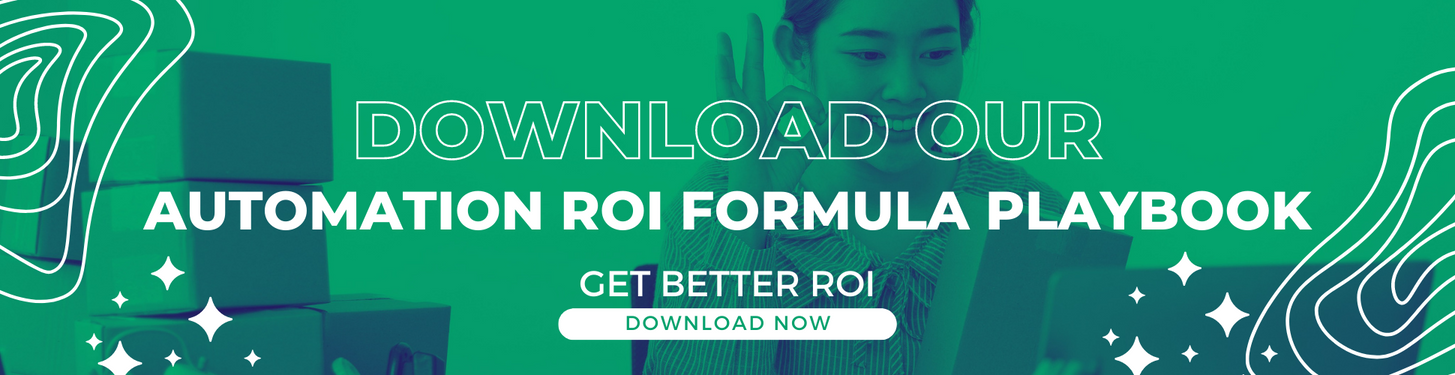
What is GitHub Actions?
GitHub actions is a cloud-based platform for automating workflows, such as building and deploying code, testing applications, and more. It's similar to other cloud-based platforms like AWS and Azure, but it has the added benefit of being integrated with the popular version control system, Git.
One of the key features of GitHub actions is its ability to run automation frameworks, such as Playwright, which is a powerful tool for testing web applications. By using Playwright with GitHub actions, you can automate the process of testing your application and catch bugs before they're released to the public.
Running Playwright Automation with GitHub Actions
If you've been given access to a GitHub actions project, you'll likely see a list of different actions on the left side of the interface, along with an input field where you can choose which action to run. Here are some tips for running Playwright automation with GitHub actions:
Public versus private repositories
Remember that private repositories are paid repositories, while public repositories are free to use. Private repositories also have a cap on the number of minutes you can use, while public repositories have no cap. Keep this in mind when deciding which repository to use for your automation.
Costs
GitHub actions charges by the minute, at a rate of 0.08 cents per minute. This can add up quickly if you're running a large regression suite multiple times a day, so be mindful of your usage.
Lag time
One of the biggest issues with GitHub actions is that it may occasionally lag when it comes to kickoff and canceling. If you click "run" and it takes a few seconds (or even up to 15 seconds) for the action to start, don't keep trying to restart it. Instead, try canceling the action and starting it again from scratch.
Input Fields
When running an action, you may be asked to provide a description. This is a good opportunity to provide context for the run and make it easier to understand the results.
Multiple runs
Avoid queuing up multiple runs at once, as this can lead to confusion and delays. Instead, focus on running one action at a time and make sure it's finished before starting the next one.
Configuration files
Most automation frameworks, including Playwright, use configuration files to specify the tests that should be run and the environments in which they should be run. Make sure you understand how to use these files and how to configure them for your specific needs.
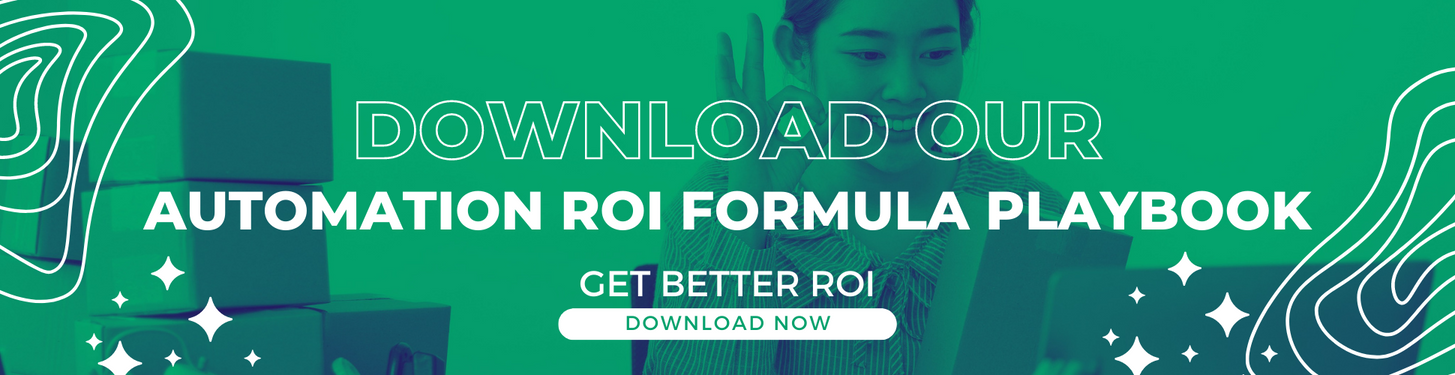
Debugging
If you encounter errors or issues when running your automation, don't panic. There are many resources available to help you troubleshoot and fix problems, including the GitHub community forum, documentation, and the Playwright documentation.
In conclusion, GitHub actions is a powerful tool for automating workflows and running Playwright automation, but it can be intimidating if you're not a developer. By following the tips and best practices outlined in this guide, you'll be able to confidently use GitHub actions in your non-developer role and run Playwright
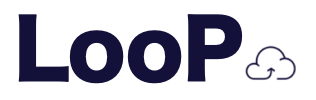
.png)
.png)