Playwright 101: Scripting Modern Browser Interactions with Precision
Ben Fellows
I. Introduction
Welcome to the world of modern web development, where accurate and precise browser interactions are essential for building high-quality web applications. In this fast-paced digital era, users expect seamless experiences across multiple devices and platforms. This is where Playwright, a powerful tool for scripting browser interactions, comes into play.
Playwright is a JavaScript library that allows developers to automate browser actions such as clicking buttons, filling out forms, and navigating through pages. It supports multiple browsers including Chrome, Firefox, and Safari, making it a versatile tool for cross-browser testing and automation.
With Playwright, developers can write robust and reliable scripts that simulate real user interactions with web applications. Whether you need to test your application's responsiveness, debug issues, or create end-to-end tests, Playwright provides the necessary features and flexibility to get the job done.
In this comprehensive guide, we'll explore the various features and capabilities of Playwright. From setting up the environment to writing complex scripts, we'll cover everything you need to know to become proficient in using Playwright for scripting modern browser interactions.
So, whether you're a beginner looking to learn about Playwright or an experienced developer looking to enhance your automation skills, this guide is here to help you make the most out of this powerful tool.
II. Overview of Playwright
Now that we have introduced Playwright and its purpose, let's take a closer look at its key features and advantages that set it apart from other browser automation tools.
A. Cross-Browser Support
One of the standout features of Playwright is its cross-browser support. Unlike some other automation tools that are limited to a single browser, Playwright allows you to automate actions across multiple browsers such as Chrome, Firefox, and Safari. This is particularly useful for developers who need to ensure their web applications are compatible and function correctly on different browsers.
By leveraging Playwright's unified API, developers can write scripts that work seamlessly across multiple browsers, saving time and effort compared to writing separate scripts for each browser.
B. Enhanced Reliability and Stability
Playwright emphasizes reliability and stability in browser automation. With its built-in auto-waiting mechanism, Playwright ensures that scripts wait for elements to become ready before performing actions. This helps prevent common issues like race conditions and flakiness, resulting in more reliable automated tests and interactions.
In addition, Playwright's automatic error handling and retries make scripts robust and capable of recovering from transient failures, enhancing the overall stability of browser interactions.
C. Web Compatibility
Modern web applications often utilize advanced web technologies and frameworks. Playwright is designed to work seamlessly with these technologies, providing excellent web compatibility.
Whether your application uses React, Angular, Vue.js, or other popular frameworks, Playwright has built-in support and APIs to interact with these web technologies effectively. This allows developers to simulate user interactions with complex web components and ensure the application's functionality is thoroughly tested.
D. Performance and Speed
Playwright is built with performance in mind. It leverages modern browser capabilities to execute actions efficiently and swiftly. With Playwright's event-driven architecture and optimized communication protocol, scripts can interact with browsers at high speeds, reducing the overall execution time of automated tasks.
This performance boost is especially valuable when running extensive test suites or automating repetitive tasks, where speed can significantly impact productivity.
E. Integrated Screenshot and Video Capture
Playwright offers seamless integration with screenshot and video capture functionalities. With just a few lines of code, developers can take screenshots or capture videos of browser interactions, making it easier to debug and analyze script behavior.
These visual artifacts provide valuable insights into the state of the browser during script execution, helping developers identify and resolve issues promptly.
By leveraging this integrated capture functionality, developers can document test cases, collaborate with team members, and showcase visual evidence of script execution without the need for additional tools or manual steps.
With these key features and advantages, it's clear why Playwright is a powerful and versatile tool for scripting modern browser interactions. In the next section, we will compare Playwright with other popular browser automation tools to further understand its unique strengths.
III. Getting Started with Playwright
Now that we have a good understanding of Playwright's key features and advantages, let's dive into getting started with Playwright. In this section, we'll cover the installation and setup process, as well as the basic structure and syntax of Playwright scripts.
A. Installation and Setup
Before we can start using Playwright, we need to install it and set up our development environment. The installation process may vary depending on your preferred programming language, but Playwright provides detailed documentation for each supported language. Let's walk through the general installation steps:
- Open your terminal or command prompt.
- Navigate to your project directory or the desired location for your Playwright scripts.
- Install Playwright using your package manager. For example, if you're using npm in a Node.js project, you can run the command:
npm install playwrightMake sure to consult the Playwright documentation for detailed instructions tailored to your specific programming language and environment.
B. Basic Syntax and Structure
With Playwright installed, we can now start writing scripts to automate browser interactions. Playwright provides a simple and intuitive syntax that allows developers to script precise and reliable actions.
A basic Playwright script typically follows this structure:
- Import the necessary modules or libraries for Playwright:
const { chromium } = require('playwright');- Create an async function to define your script. This function will be the entry point of your script:
async function run() {
// Your script code goes here
}- Within the function, create an instance of a browser based on the desired browser context:
const browser = await chromium.launch();- Create a new page object to interact with the browser:
const page = await browser.newPage();- Perform actions using the page object, such as navigating to a URL, filling out forms, or clicking buttons:
await page.goto('https://www.example.com');
await page.type('#email', 'user@example.com');
await page.click('#submit-button');- Close the browser at the end of the script:
await browser.close();- Finally, call the script function to run the automation:
run();Of course, this is just a basic example to give you an idea of the Playwright syntax and structure. Playwright offers a wide range of APIs and methods for interacting with browsers and handling various scenarios. The documentation provides detailed examples and explanations for each feature, allowing you to customize your scripts to suit your specific needs.
With these fundamentals in place, you're now ready to start scripting modern browser interactions with Playwright. In the next section, we'll explore the programming language options supported by Playwright, allowing you to choose the language that best fits your development workflow and preferences.
IV. Advanced techniques for precise browser interactions with Playwright
Now that we have covered the basics of Playwright and its key features, let's explore some advanced techniques for achieving even more precise browser interactions. These techniques will help you take your automation scripts to the next level and ensure accurate and reliable interactions with web applications.
A. Using custom selectors
In some cases, the standard CSS selectors may not be sufficient to target specific elements on a web page. Playwright provides the flexibility to define custom selectors based on various criteria, such as attributes, text content, or even the position of an element on the page.
By using custom selectors, you can accurately pinpoint the elements you want to interact with, even in complex and dynamic web applications. This level of precision ensures that your automation scripts are resilient to changes in the page structure.
B. Handling dynamic content
Web applications often have dynamic content that is loaded asynchronously or updated dynamically. When scripting browser interactions with Playwright, it's essential to handle such dynamic content to ensure accurate and reliable interactions.
Playwright provides several methods and techniques for waiting for elements to appear or change on the page. These include waiting for element visibility, waiting for element disappearance, or waiting for specific text to appear on the page.
By utilizing these techniques, you can synchronize your script's actions with the dynamic behavior of the web application, ensuring that your automation scripts always interact with the correct elements.
C. Interacting with iframes
Web applications often use iframes to embed external content or isolate specific functionalities. When automating browser interactions with Playwright, it's important to be able to interact with elements inside iframes.
Playwright provides methods to switch between frames and interact with elements within iframes. By specifying the iframe's selector or index, you can target elements inside the iframe and perform actions like clicking buttons or filling out forms.
This capability allows you to automate interactions with web applications that have complex iframe structures and ensure the accuracy of your automation scripts.
D. Fine-tuning keyboard inputs
Simulating user keyboard inputs accurately is crucial for many automation scenarios. Playwright provides detailed control over keyboard inputs, allowing you to send individual keystrokes, modify input fields, or emulate hotkeys.
By utilizing Playwright's keyboard API, you can precisely simulate user interactions with input fields, such as entering text, pressing specific keys, or performing keyboard shortcuts. This level of control ensures accurate and realistic keyboard inputs in your automation scripts.
E. Implementing conditional logic and branching
Automation scripts often require conditional logic and branching to handle different scenarios or adapt to real-world user interactions. Playwright allows you to implement conditional logic and branching in your automation scripts using standard programming constructs like if statements and loops.
By incorporating conditional logic, you can handle different scenarios in your automation scripts, perform specific actions based on certain conditions, or handle exceptions and errors gracefully. This flexibility ensures that your automation scripts can adapt dynamically to the behavior of the web application.
By mastering these advanced techniques, you'll be able to create automation scripts with even greater precision and reliability. Playwright's extensive documentation provides detailed examples and guidance on how to apply these techniques in various scenarios.
In the next section, we'll explore best practices and tips for optimizing your Playwright scripts, ensuring efficient execution and maintainable automation code.
V. Best practices for efficient and reliable browser automation with Playwright
Now that you have a good understanding of Playwright and its key features, it's important to follow best practices to ensure efficient and reliable browser automation. By implementing these practices, you can optimize your Playwright scripts and enhance the overall quality of your automated interactions.
A. Use explicit waits
When writing Playwright scripts, it's crucial to use explicit waits to ensure that the necessary elements are loaded and ready for interaction. Playwright provides methods like page.waitForSelector and frame.waitForSelector that allow you to wait for specific selectors to appear on the page. By using explicit waits, you can avoid potential timing issues and ensure that your script interacts with the correct elements.
B. Minimize unnecessary actions
In order to optimize the speed and efficiency of your Playwright scripts, it's recommended to minimize unnecessary actions. Avoid performing unnecessary clicks, mouse movements, or keyboard inputs that don't contribute to the desired outcome of your script. This will reduce the execution time and improve the overall performance of your scripts.
C. Use reusable functions
To make your Playwright scripts more maintainable and easy to update, it's a best practice to create reusable functions for common actions. For example, if you frequently need to log in to a website, you can create a function that handles the login process and call it whenever needed. This approach not only saves time but also makes it easier to modify and update your scripts in the future.
D. Organize your scripts with modules
As your Playwright scripts become more complex, it's important to organize your code to improve readability and maintainability. One way to achieve this is by using modules to encapsulate related functions and actions. By separating your code into smaller modules, you can easily locate and update specific sections of your scripts, making them more manageable in the long run.
E. Leverage the Playwright documentation
The Playwright documentation is a valuable resource for learning about the various features and capabilities of the tool. Whenever you encounter a challenge or need clarification on a specific topic, make sure to consult the documentation. It provides detailed explanations, examples, and usage guidelines that can help you overcome obstacles and make the most out of Playwright's capabilities.
By following these best practices, you can optimize your Playwright scripts for efficiency and reliability. Remember to continuously iterate and improve your scripts as you gain more experience with Playwright and browser automation in general.
In the next section, we'll explore how Playwright can be integrated into a CI/CD pipeline for continuous integration and deployment, further streamlining the automation process.
VI. Conclusion
In this guide, we have explored the power and capabilities of Playwright for scripting modern browser interactions. We started by introducing the importance of accurate and precise browser interactions in web development and highlighted the benefits of using Playwright for automation.
We learned about Playwright's cross-browser support, enhanced reliability and stability, web compatibility with popular frameworks, and its performance and speed advantages. We also discovered how Playwright offers integrated screenshot and video capture functionalities to aid in debugging and analyzing script behavior.
Next, we delved into getting started with Playwright, covering the installation and setup process, as well as the basic syntax and structure of Playwright scripts. We explored advanced techniques for achieving precise browser interactions, such as using custom selectors, handling dynamic content, interacting with iframes, fine-tuning keyboard inputs, and implementing conditional logic and branching.
To ensure efficient and reliable browser automation, we discussed best practices such as using explicit waits, minimizing unnecessary actions, incorporating reusable functions, organizing scripts with modules, and leveraging the Playwright documentation.
By following these best practices and mastering the techniques and features of Playwright, you can create robust, reliable, and efficient scripts for automating browser interactions. Playwright empowers developers to simulate real user interactions seamlessly across multiple browsers, ensuring high-quality web applications.
We encourage you to continue exploring Playwright further and start incorporating it into your web development workflows. Playwright's extensive documentation, with its detailed examples and explanations, will help you continue your journey with this powerful tool.
Thank you for joining us on this Playwright 101 journey. Happy scripting!
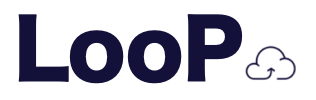
.png)
.png)